Tiny Tech Training: Editing Audio Files with Audacity

I’m excited to bring you the first in a series:
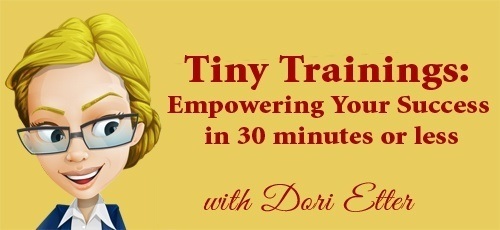
Not only does it rhyme :-), it’s also going to be a great resource for you as you grow your own online presence.
There’s always so much to learn – and so much I want to teach – and sometimes an entire course isn’t necessary, or you simply need a little jolt right now. So, that’s what I’m pulling together in this series.
Right now, I envision 3 different types of training, and I want to hear from you as well!
These short session will focus on one small technical challenge or tool that can enhance your online business or life.
Tiny Business Training
These will be more conceptual ways of thinking about growing a business, and how to avoid common mistakes.
Tiny Mindset Training
There will be about the Number 1 factor in all success – our Mindset. These will provide inspiration and motivation quickly and on-demand.
So, on to installment #1 –
Tiny Tech Training: Editing Audio Files with Audacity
Audacity is a free and simple audio editing tool. “Power users” of Audacity can do lots of advanced tricks – I’m not a power user, as you will see!
However, you don’t need to be a power user to:
- Clip the beginning and ending off any audio file
- Clip out any part of the audio you don’t want – even in the middle
- Enhance the sound of audio, if the recording is too soft
- Add a music track – either at the beginning and ending, or over an entire audio file (like background music)
Here’s a video that shows you all these tricks – it also highlights one of my core business tenets – Imperfect Action! You’ll see what I mean in the video!
Now, because I know that I messed up a few things – here’s a short video on just the parts that might not have been as easy to follow in the video above.
Also, here are the links to the sites referenced in the video:
You can get Audacity for your computer here.
Here’s a great free source for audio clips and music.
Here’s a great resource for audio and video clips at a great price.
I want to hear from you!
Please post questions about this training below, AND especially, let me know what other topics you would like me to cover in future Tiny Trainings!
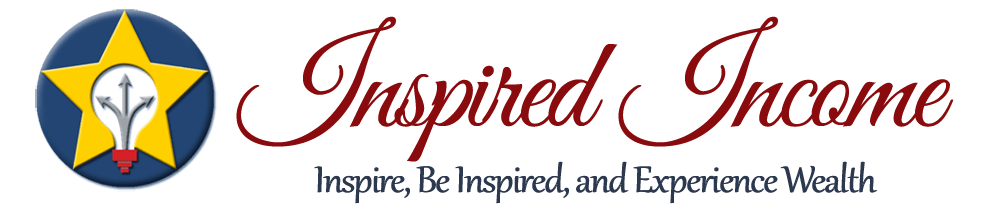
Hi Dori,
So glad you are doing this! I will check out your training after the Bonfire calms down a bit.
Here are some thoughts, not all of these may be tiny training material but could be broken down perhaps:
how to add carts/pay pay buttons on wordpress (maybe other sites)
how to do a webinar (a glimpse into some of the technical pieces)
how to do other cool stuff on the free wordpress site–I know that’s kind of broad–will try to think of more specifics
Hi Michele!
Congratulations on the Creativity Bonfire!
I appreciate your ideas, and I will add those to my list.
Thanks!!
XOXO Dori
Hi Dori,
Your training was helpful and clear. When I tried to use Audacity, I ran into some new challenges. It starts with my computer, which runs on Windows 8, and has a built in recording device. I can speak my piece and it records it. It saves it in a mp4 type of form and I don’t know how to save it as mp3.
So, can you help me with that or can I record directly on Audacity? Would I need a microphone to do that?
What I am looking for is a simple way to record me leading a meditation/visualization with quiet music in the background.
Thanks,
Joy
Hi Joy!
I’m glad you appreciate the training! Thank you! This is a great question, and one I’m sure more people will want to know the answer to as well!
You can use an .mp4 file or a .m4a file to import into Audacity – you just need to add a little something to the “regular” Audacity that loads on a PC. (NOTE: This little piece comes standard on MAC installs)
You can find that instructions and the file you need HERE
The above should solve your immediate need…and…You can record directly into Audacity (you can find instructions for that on their site, or by Googling it), but it might be easier for you to see if you can simply use the Save As command in whatever program you are creating the audio in and see if .mp3 is an option. Sometimes it is, and we don’t even realize that we can do that unless we explore it.
I hope this helps Joy, and I hope to see you on more Tiny Trainings! XOXO Dori
HI Dori,
Thank you so much for this!! I have been wanting to learn this for some time, but never got around to it!
Hugs ~ Dinah
Hi Dinah! I’m glad it’s helpful! LOVE and HUGS back to you!! Dori
Hi Dori,
Thank you for Tiny Trainings – great idea as I can easily fit these in time-wise! Could you consider showing us how to embed videos and audio files on a website? In theory I know you can upload a video to Youtube and then embed a link on a website using Youtube as the platform, but are there other options? And how would you do it?
Thanks for your generous approach.
May
Hi May!
Thanks for this suggestion! Absolutely, I will put this on the list and share about embedding video.
XOXO Dori
So so fantastic Dori!!! Thank you for doing this. What program are you using that allows you to share your screen during the Hangout? Thank you! I’m so excited to see what’s next! Thank you!
Hi Natalia!
I’m glad you are liking the Tiny Trainings! You can share your screen inside a Google Hangout with a “Hangout” app called Screenshare. When you go into a Hangout you have the opportunity to install different apps that “extend” the functionality of the hangout. This is a standard one, along with the Toolbox.
I do use a particular program for my Hangout experience, and I’ll definitely do a Tiny Training on that one some time…it’s not free, so I might do it as a bonus training or something…we’ll see.
Thanks for the question and for following! XOXO Dori